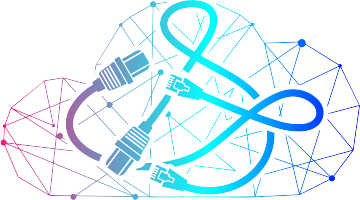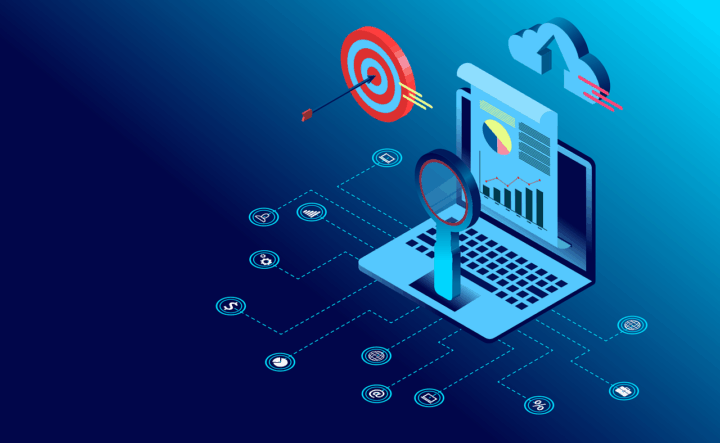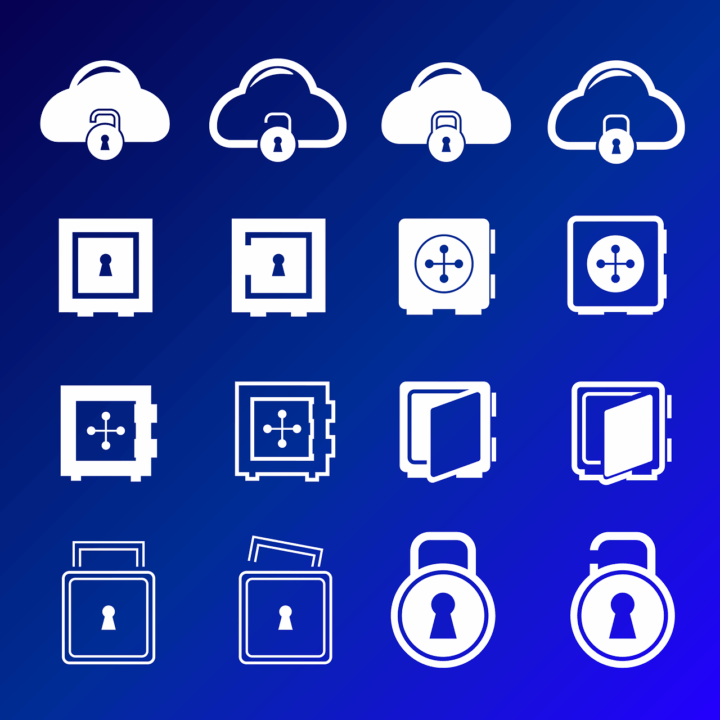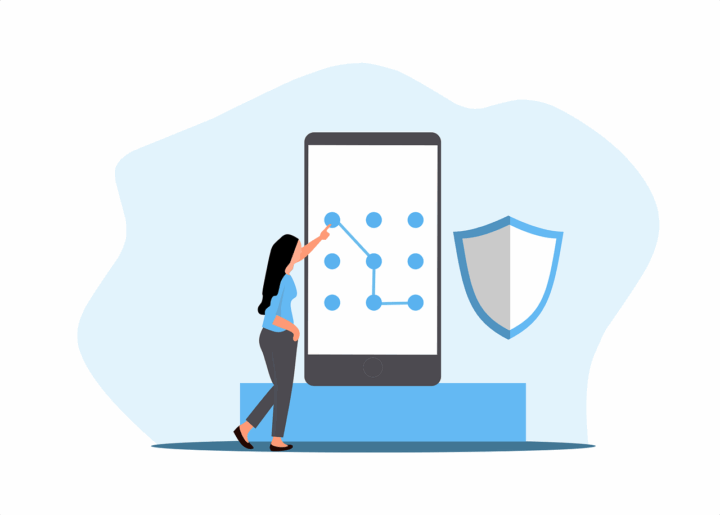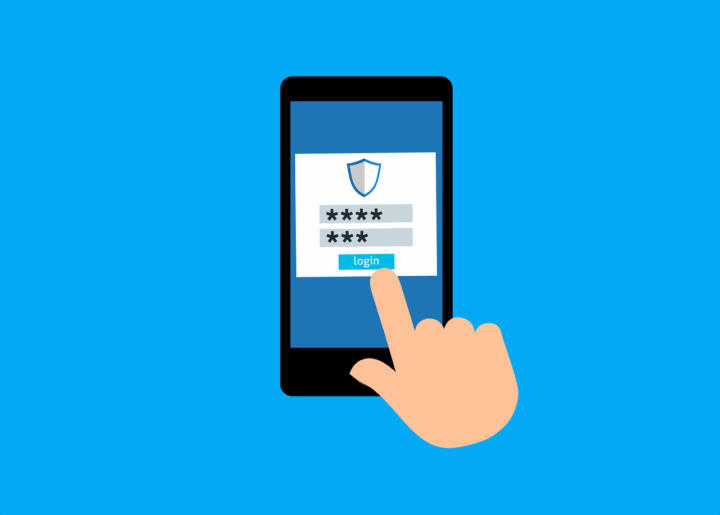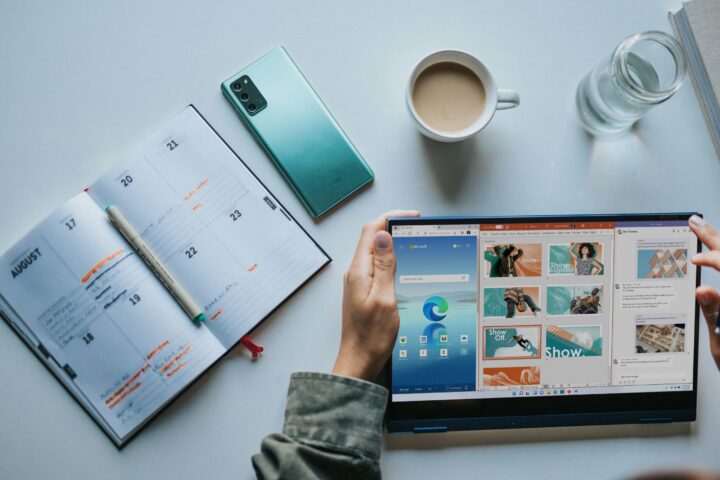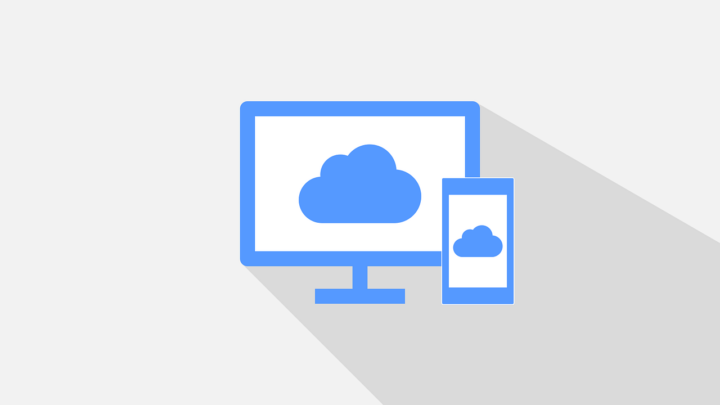Running a small business means wearing a lot of hats. These hats run from managing operations, handling customer inquiries to keeping everything running smoothly. There’s a solution that can lighten the load, AI-powered automation. Thanks to technological advancements, these tools have become more accessible and cost-effective than ever, allowing small business owners to automate tasks they previously had to handle manually.
No need to break the bank or hire a large team. AI can handle much of your busy work, freeing you up to focus on more important aspects of your business. Whether you’re a solopreneur or managing a small team, AI can step in as your virtual assistant, improving efficiency and streamlining operations.
If you’re looking to dive deeper into how AI can transform your business, this blog post discusses how you can automate daily tasks and free up your time. We will show you how to leverage affordable AI tools to save time, cut down on repetitive tasks, and boost your business efficiency.
Why Does AI-Powered Automation Matter for Small Businesses?
Small businesses often lack the resources for large teams or expensive enterprise-level software. That’s where AI comes in. With the right tools, small businesses can automate repetitive tasks and processes. This allows them to reduce manual workload, cut down on errors, and increase overall productivity.
AI-powered automation enables small businesses to scale up operations without hiring additional staff. It doesn’t replace your team but enhances their capabilities, giving them more time to focus on strategic tasks that drive growth. Whether it’s customer service, scheduling, or marketing, there’s an AI solution that can help.
Smart Ways to Automate Daily Tasks and Free Up Your Time (Without a Huge Budget)
There are many ways you can use AI for efficiency in your daily tasks and get back more time in your day, without blowing your budget. Whether it’s using simple AI tools or automating repetitive administrative work, small changes can make a big difference. Here are a few smart ways to get started.
1. Automate Customer Support Without Losing the Personal Touch
Customer support is a critical part of any business, but it can also be incredibly time-consuming. By using AI, you can maintain excellent service while saving time and energy. The goal here is to automate common tasks without compromising customer satisfaction.
Use AI Chatbots for First-Line Support
AI-powered chatbots, like Tidio or Chatfuel, can handle frequently asked questions, schedule appointments, and collect customer information automatically. These chatbots can respond instantly, offering around-the-clock service without requiring additional staff.
The Benefit: AI chatbots save you time by addressing customer inquiries immediately. They’re available 24/7, ensuring that your customers never have to wait for a response.
Smart Email Assistants
AI tools like Zendesk AI or Freshdesk can read incoming emails, categorize them, and even suggest replies. Some platforms go a step further and can automate responses to common questions. It allows you to focus on more complex customer issues.
The Benefit: These tools help you manage your inbox efficiently, reducing the manual work of sorting and responding to every single email.
AI-Enhanced Customer Feedback
AI tools like Survicate or Qualaroo can analyze customer feedback in real-time, spotting trends and highlighting areas for improvement automatically. This gives you the ability to act on customer insights faster and more effectively.
The Benefit: You can make data-driven decisions to enhance your customer service, ensuring a better customer experience while minimizing the time spent analyzing feedback.
2. Streamline Scheduling and Calendar Management
Scheduling meetings, appointments, and events can quickly become a logistical nightmare. AI tools designed for scheduling and calendar management can save you countless hours and headaches. Here is how you can streamline scheduling and calendar management:
Let AI Handle Your Calendar
AI-powered tools like Calendly and Reclaim.ai can automatically suggest meeting times, taking into account everyone’s availability, time zones, and preferences. They can even buffer in break times and avoid double bookings.
The Benefit: You spend less time on back-and-forth emails trying to figure out when everyone is available. Your calendar stays organized and optimized without you lifting a finger.
AI-Powered Appointment Booking
If you offer services or consultations, tools like Acuity Scheduling let clients book appointments directly from your calendar. These tools also sync with other platforms like Zoom or Google Meet, making it easy for your clients to schedule time with you.
The Benefit: Customers can easily schedule meetings or services without the need for human intervention, streamlining the process for both you and your clients.
Optimized Time Allocation
AI tools like TimeHero or Trello use data and patterns from your calendar to suggest the most efficient way to allocate your time for various tasks. This can help you stay on track, focusing on high-priority work while automating less critical scheduling.
The Benefit: You can optimize your workday based on intelligent time management suggestions, ensuring you make the most of your working hours.
3. Supercharge Your Marketing – Without Hiring an Agency
Marketing is essential for business growth, but it can be time-consuming and expensive. AI tools can help you manage and enhance your marketing efforts without the need for a full marketing department or agency. You can use AI in the following ways to supercharge your marketing:
Create Content with AI Writing Tools
AI writing tools like Jasper AI, Copy.ai, and ChatGPT can generate blog posts, social media content, and email campaigns quickly and efficiently. These tools allow you to focus on strategy and creative direction while letting AI handle the bulk of content creation.
The Benefit: AI can write drafts for you, which you can then fine-tune. This saves time, especially when you need to create content frequently.
Automate Social Media Posts
Social media management platforms like Buffer or Later use AI to suggest the best times for posting, automatically queue content, and even generate hashtags. This makes it easier to maintain a consistent social media presence without spending too much time on it.
The Benefit: AI ensures your social media posts go out at optimal times, driving more engagement and keeping your brand active online without the hassle.
AI-Driven Analytics for Better Decision-Making
AI tools like Google Analytics and HubSpot can analyze the effectiveness of your marketing campaigns in real-time, providing insights into what’s working and what’s not. These tools help you make data-backed decisions to improve your marketing strategies.
The Benefit: You can optimize your campaigns by understanding what drives engagement and ROI. This allows you to invest in the right areas for growth.
4. Financial Tasks Made Easier
AI tools can take the guesswork and manual effort out of financial management. These help small businesses stay on top of their accounting, invoicing, and payment reminders.
Use AI Accounting Tools
AI-powered accounting tools like QuickBooks Online and Xero automate tasks such as categorizing expenses, reconciling bank accounts, and generating financial reports. These tools learn from your data and can even predict future cash flow.
The Benefit: AI helps you manage your finances efficiently, reducing the risk of errors and ensuring that your accounts are always up-to-date.
Automate Invoice Generation and Payment Reminders
Tools like Wave and Zoho Books let you generate invoices automatically and send payment reminders when bills are due. AI can track overdue invoices and send follow-up emails. It helps save you the time and stress of chasing payments.
The Benefit: Automated invoicing and reminders help you maintain cash flow and reduce the chances of late payments.
Financial Forecasting with AI Insights
AI tools can predict future financial trends based on past data. With tools like Fathom or Float, you can forecast revenue, track expenses, and make data-driven financial decisions to ensure your business remains profitable.
The Benefit: You gain a better understanding of your business’s financial future. It allows you to plan for growth and prepare for any potential financial challenges.
5. Internal Team Collaboration & Workflow Automation
Teams often rely on multiple software tools to collaborate, but that can lead to a disjointed workflow. AI tools that integrate with existing systems can automate the handoffs between apps and ensure everyone stays on the same page. Here is how you AI tools can enhance team collaboration and workflow automation:
Automate Repetitive Team Tasks
Platforms like Zapier and Make.com connect your apps and automate workflows. For example, when a new customer signs up, their information can automatically be added to your CRM, sent to your email list, and assigned to the right team member for follow-up.
The Benefit: By automating repetitive tasks, your team can focus on more important work, improving overall efficiency.
AI Note-Taking & Meeting Summaries
AI-powered tools like Otter.ai and Fireflies.ai can transcribe meetings and generate summaries automatically. This ensures that everyone has access to meeting notes without relying on manual note-taking.
The Benefit: Save time on post-meeting follow-ups, and ensure no vital details are missed or forgotten.
Streamlined Project Management
AI-enhanced project management tools like Asana or Monday.com can help you assign tasks, track deadlines, and monitor project progress. These tools integrate with your other business apps, providing a cohesive, real-time overview of your team’s workload.
The Benefit: AI keeps your projects on track by proactively identifying potential bottlenecks and suggesting adjustments to ensure projects are completed on time.
Ready to integrate AI into your business?
If you’re overwhelmed by daily tasks, it’s time to consider AI-powered automation. You don’t need a massive tech budget to take advantage of these tools. Start small by automating a couple of tasks, measure the time saved, and then expand from there. These AI tools are affordable, scalable, and designed to help small businesses streamline operations without sacrificing quality.
Contact us today to find the right solutions for your needs. It’s time to work smarter, not harder.
—
This Article has been Republished with Permission from The Technology Press.